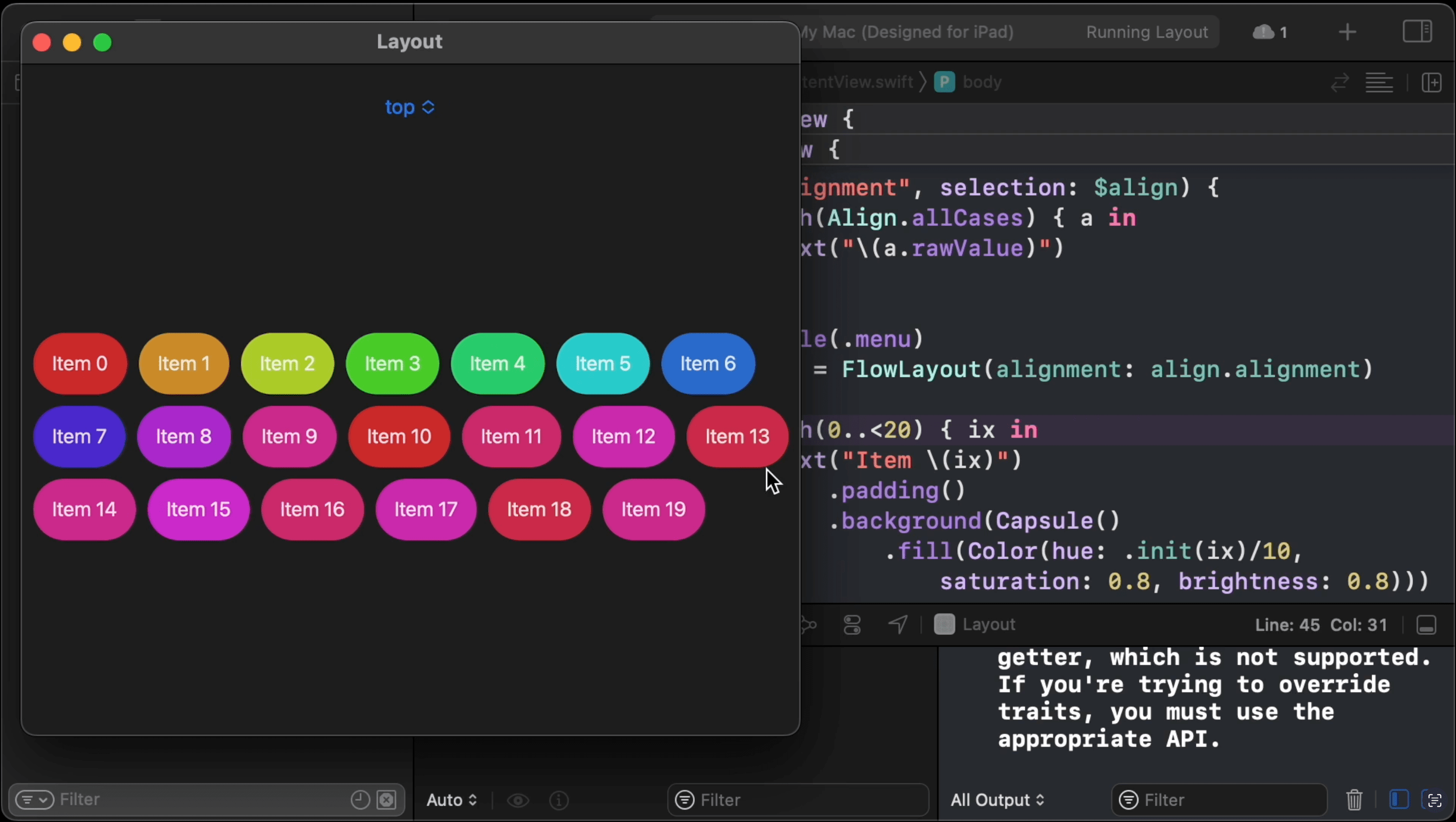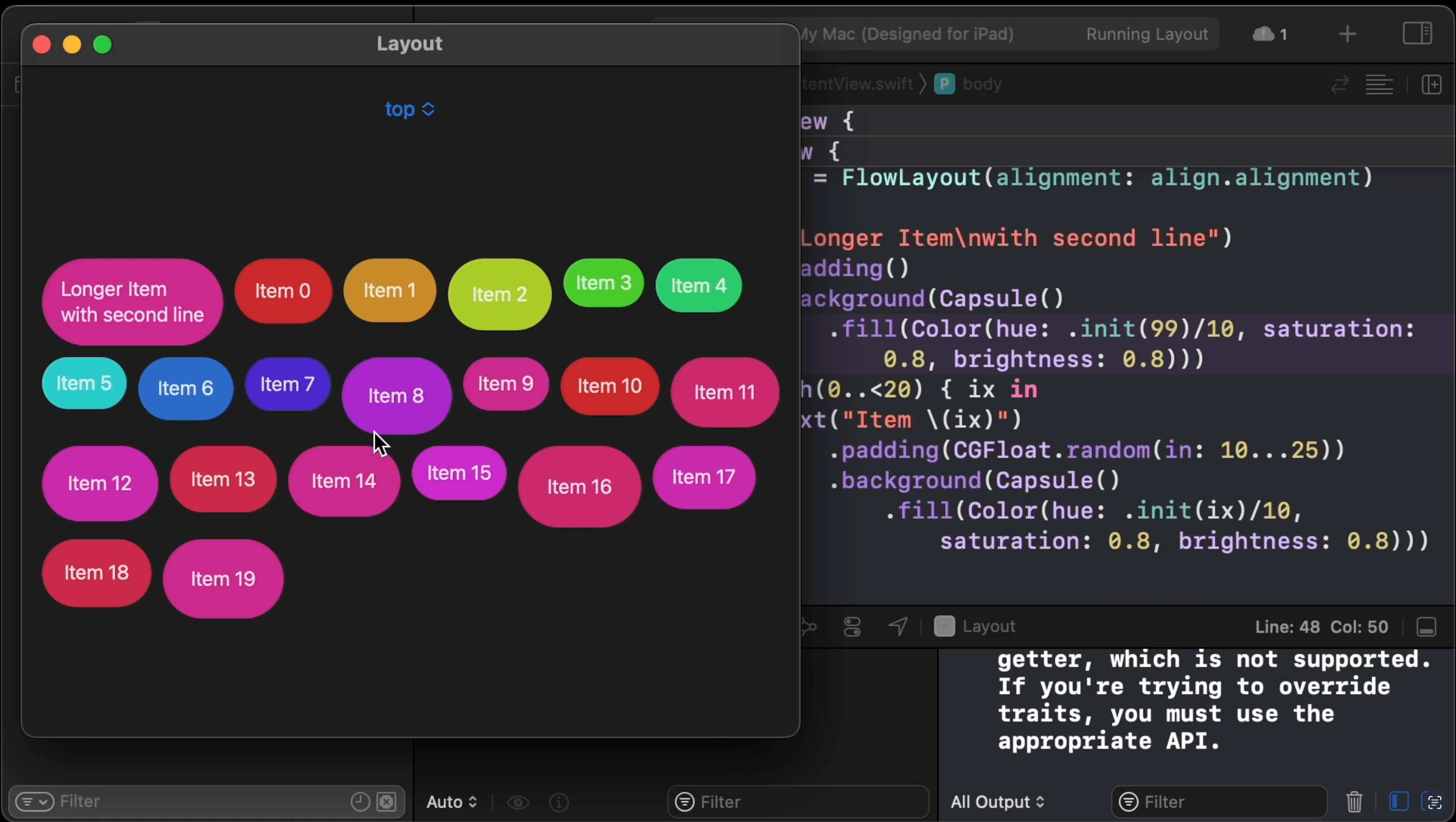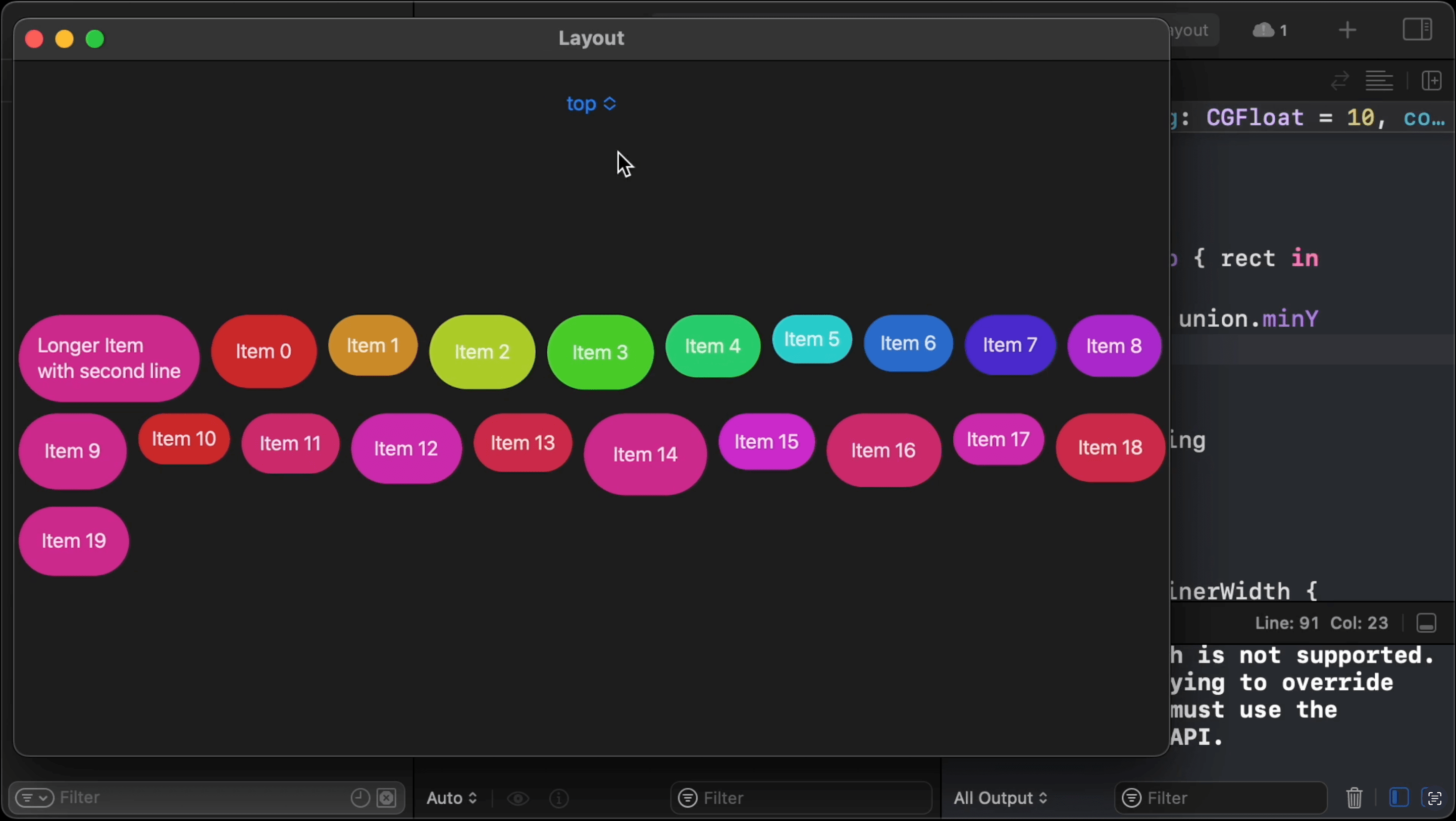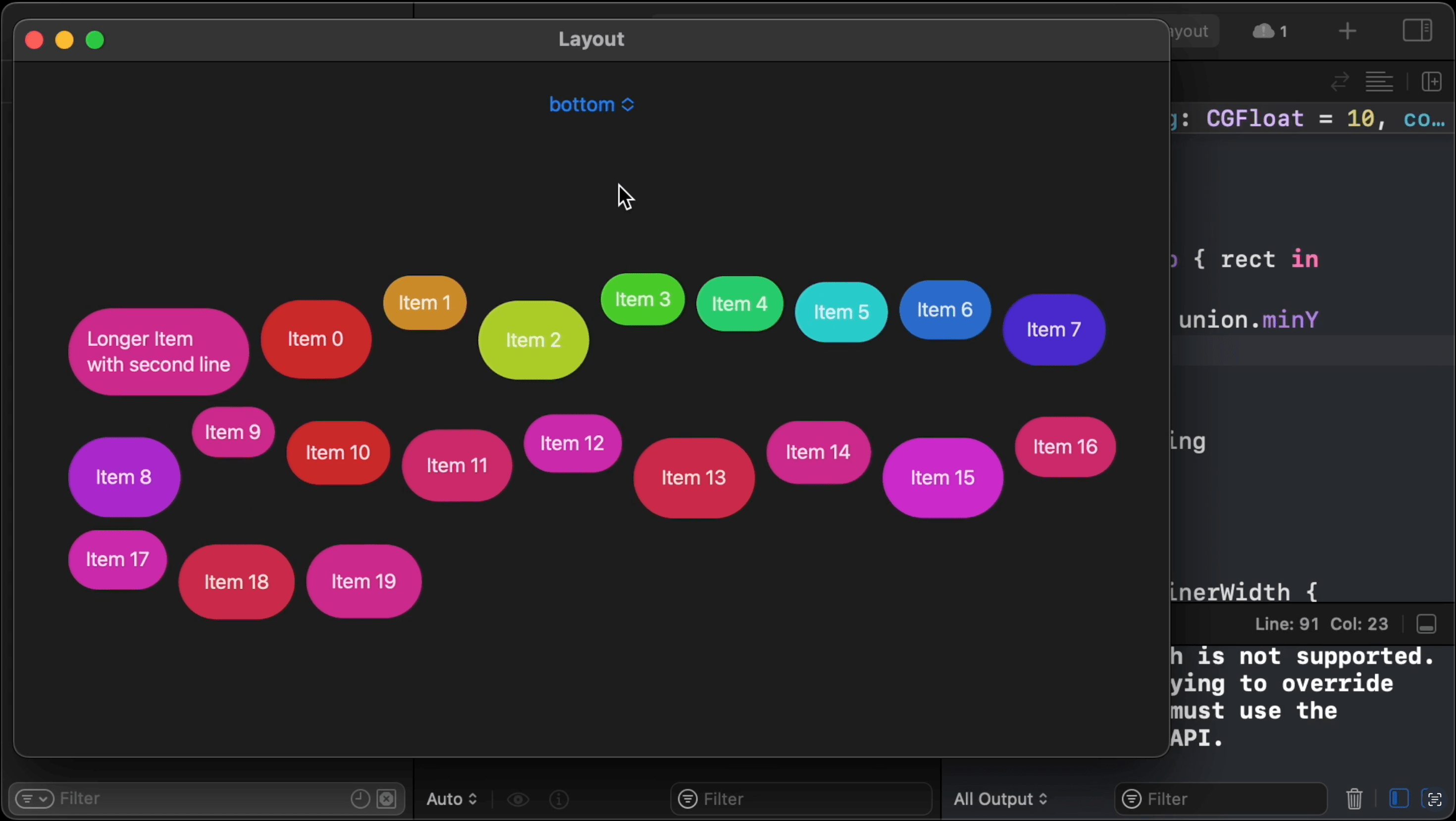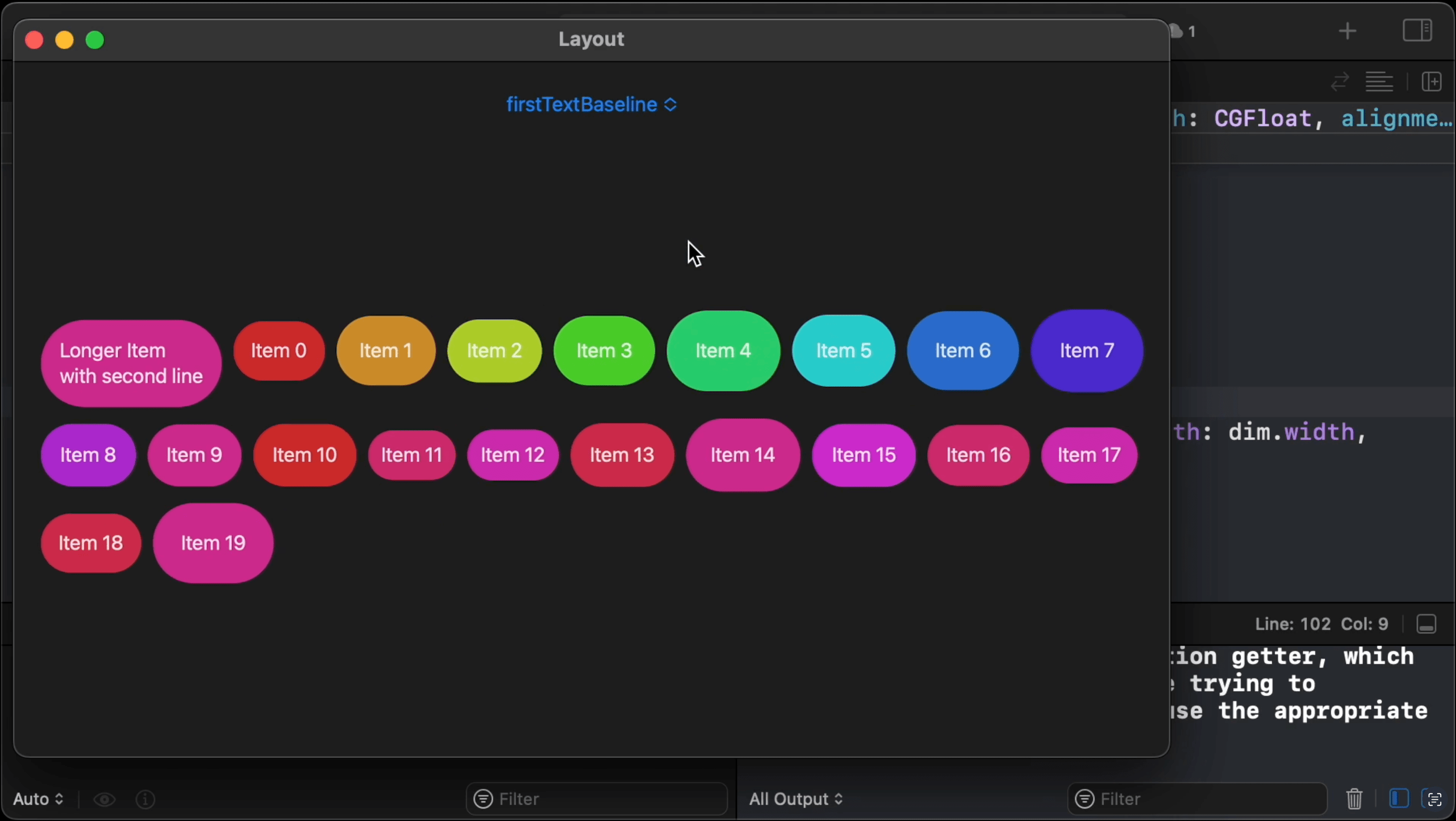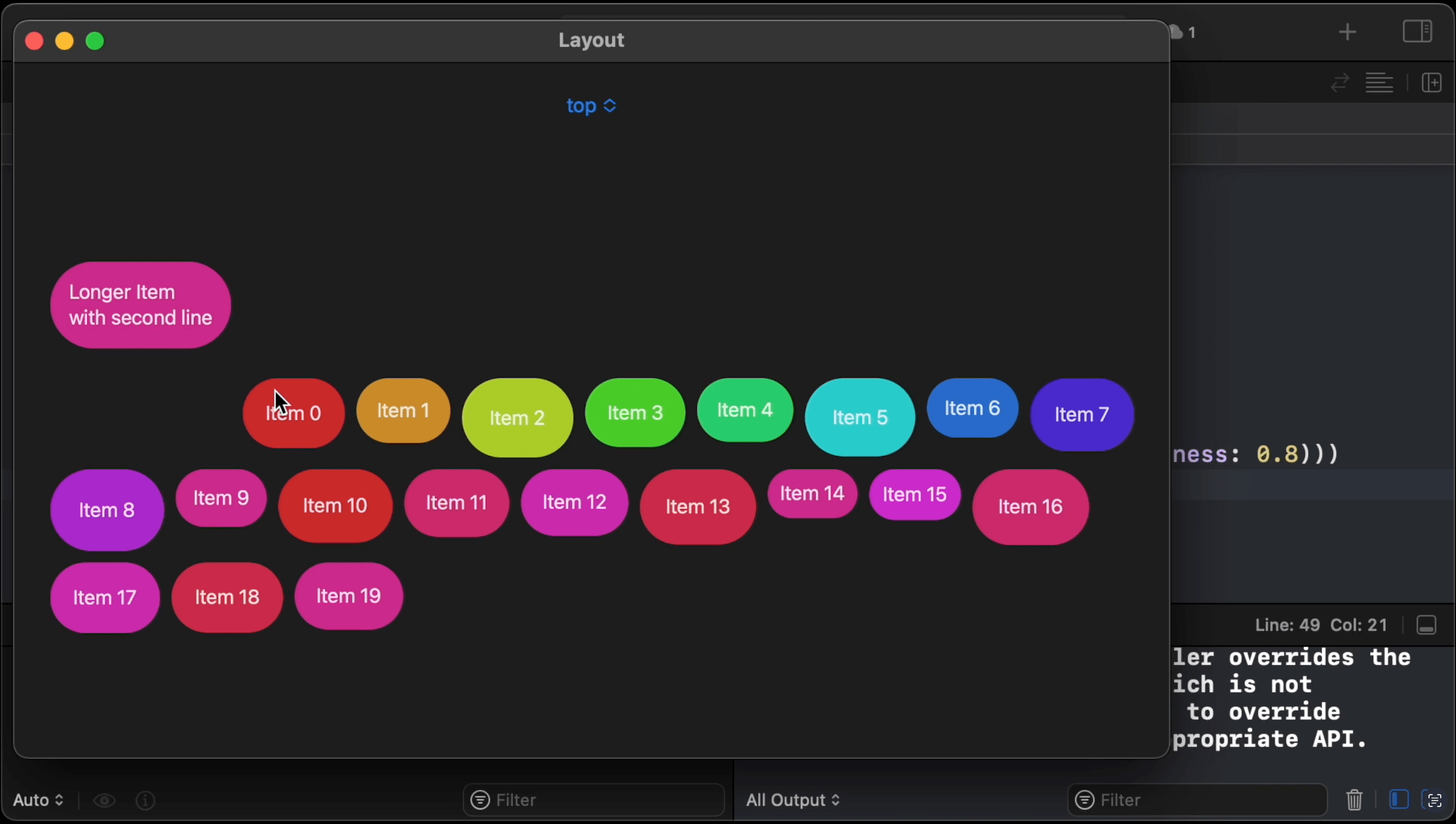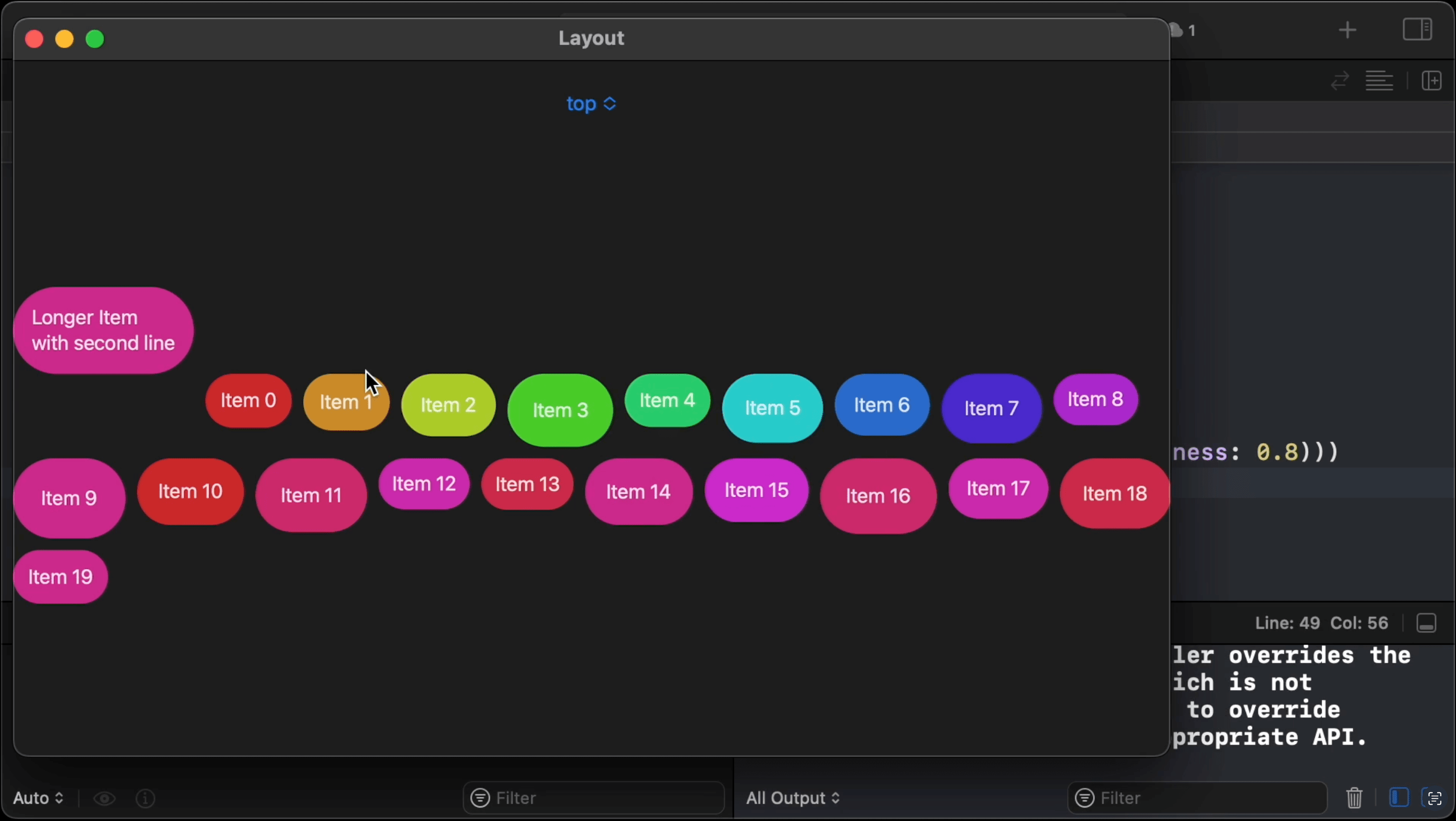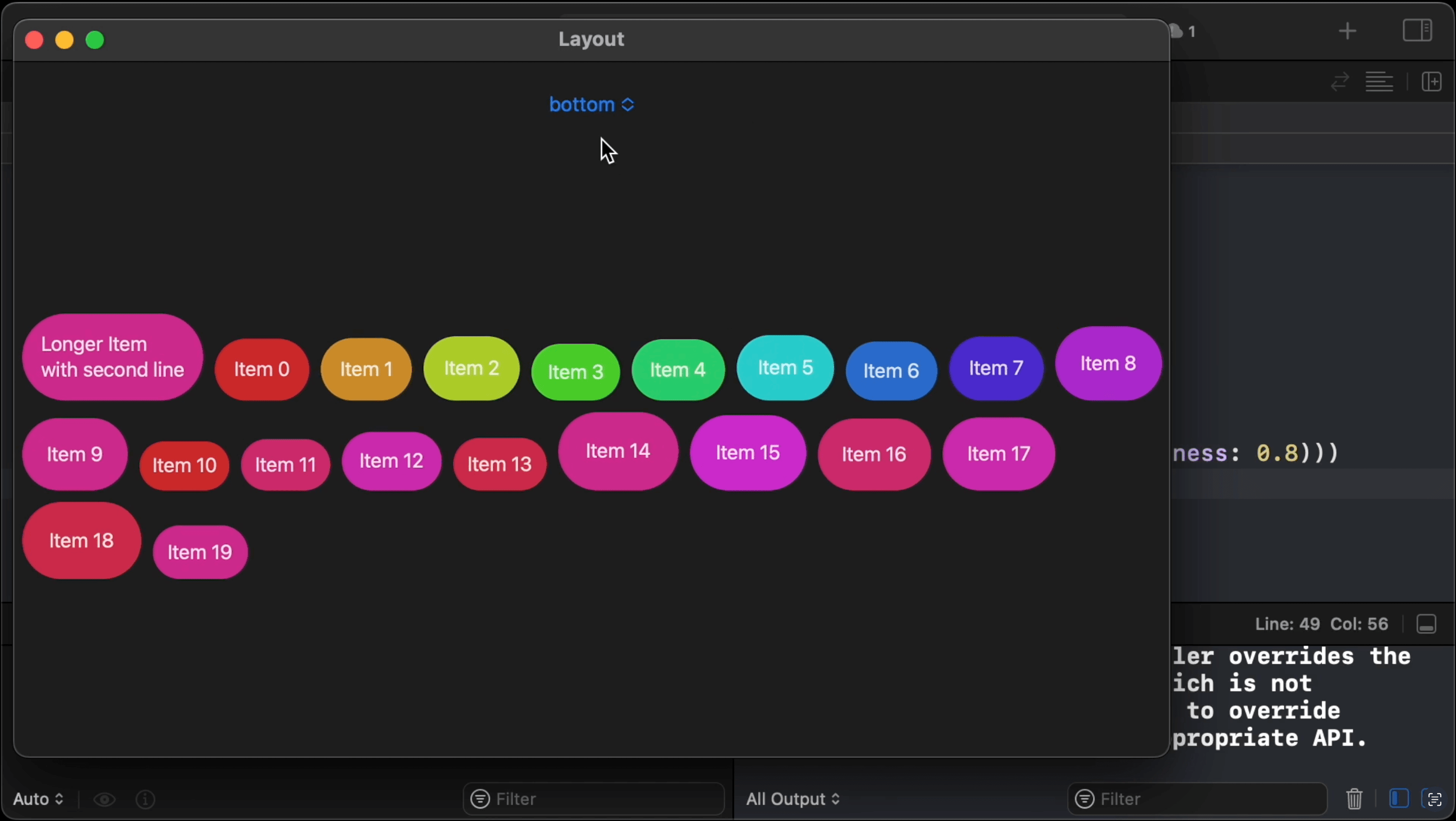00:06 A long time
ago,
we implemented a flow layout for the first time. Then, we did it
again
in SwiftUI, and, after making some
improvements, we
revisited the
concept when the Layout protocol came out.
00:23 Today, we want to talk about flow layout once again and add support
for vertical alignment of the views within a line, leveraging the Layout
protocol's ability to ask views for their alignment guides. We can use this, for
example, to align text views by their first baselines.
01:02 Our implementation will play nicely with SwiftUI's alignment
system, which is always an interaction between a container and its subviews.
Thus, our flow layout will respect any overridden alignment guides on the
subviews.
Setting Up
01:27 Our code from last time was written when the Layout protocol was
just released, and it's now broken in a few places, e.g. we should now use
VStackLayout instead of VStack. But we actually don't need to switch between
different layouts anymore, so we can comment out a lot.
01:49 We'll want to switch between different vertical alignments, so we
need to store the selected alignment in a state property. Since
VerticalAlignment itself isn't Hashable, we need to create our own wrapper,
an Align enum:
enum Align: String, CaseIterable {
case top, bottom, center, firstTextBaseline, lastTextBaseline
}
02:20 We add a computed property, alignment, that produces a
VerticalAlignment value for each case:
enum Align: String, CaseIterable {
case top, bottom, center, firstTextBaseline, lastTextBaseline
var alignment: VerticalAlignment {
switch self {
case .top:
return .top
case .bottom:
return .bottom
case .center:
return .center
case .firstTextBaseline:
return .firstTextBaseline
case .lastTextBaseline:
return .lastTextBaseline
}
}
}
02:47 To conform to Identifiable, we need to return a unique
Hashable ID, and we can actually just use the Align value itself for this:
enum Align: String, CaseIterable, Identifiable {
case top, bottom, center, firstTextBaseline, lastTextBaseline
var id: Self { self }
var alignment: VerticalAlignment {
}
}
03:11 We create a picker to change the alignment. We also add a property
to FlowLayout so that we can pass the selected vertical alignment into it. And
we generate a few more items to be laid out — maybe 20:
struct ContentView: View {
@State var align = Align.top
var body: some View {
VStack {
Picker("Alignment", selection: $align) {
ForEach(Align.allCases) { a in
Text("\(a.rawValue)")
}
}
.pickerStyle(.menu)
let layout = FlowLayout(alignment: align.alignment)
layout {
ForEach(0..<20) { ix in
Text("Item \(ix)")
.background(Capsule()
.fill(Color(hue: .init(ix)/10, saturation: 0.8, brightness: 0.8)))
}
}
.animation(.default, value: align)
.frame(maxHeight: .infinity)
}
}
}
struct FlowLayout: Layout {
var alignment: VerticalAlignment
}
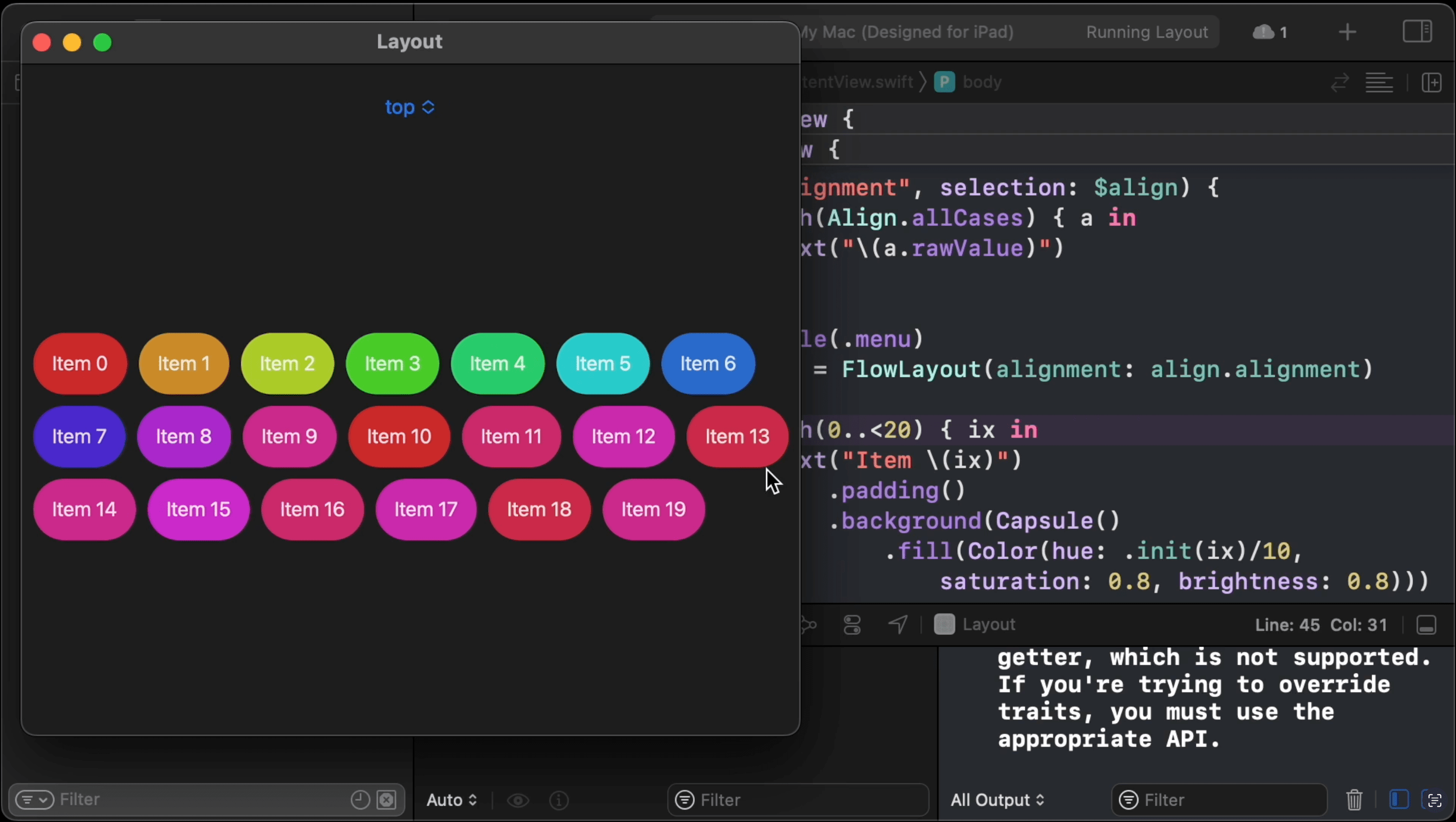
04:21 As we resize the window, we can see how items flow from one line
to the next. We add one more item that's a bit longer, with multiple lines of
text so that we have something to test the alignment with. We also add some
random padding to the other items to shift their baselines:
struct ContentView: View {
@State var align = Align.top
var body: some View {
VStack {
let layout = FlowLayout(alignment: align.alignment)
layout {
Text("Longer Item\nwith second line")
.padding()
.background(Capsule()
.fill(Color(hue: .init(99)/10, saturation: 0.8, brightness: 0.8)))
.alignmentGuide(.top) { $0[.bottom] }
ForEach(0..<20) { ix in
Text("Item \(ix)")
.padding(CGFloat.random(in: 10...25))
.background(Capsule()
.fill(Color(hue: .init(ix)/10, saturation: 0.8, brightness: 0.8)))
}
}
.animation(.default, value: align)
.frame(maxHeight: .infinity)
}
}
}
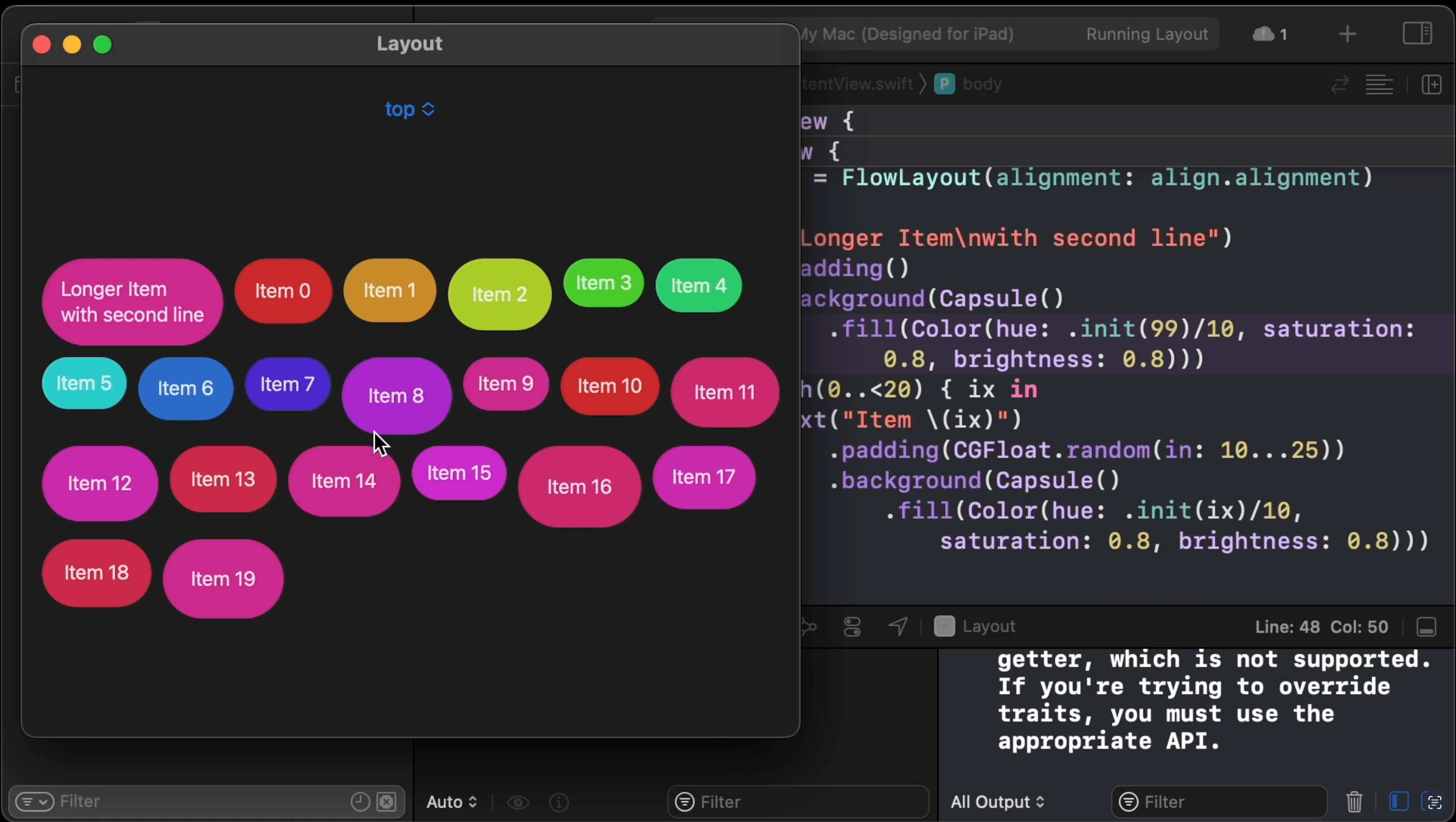
Collecting View Dimensions
05:49 By default, the items are top-aligned due to our implementation.
We keep track of a current position, where X is the position on the current
line, and Y is the line's position. We start out with zero for the Y position,
and as we move to a new line, we add the maximum height of the subviews of the
current line, plus some spacing. This current Y position is used as the
origin.y for all subviews on the current line, thus aligning the items by
their tops.
06:22 To enable different alignments, we need to take a look at our
algorithm. There are two parts to it: we have the FlowLayout struct, which
conforms to the Layout protocol, and we have a layout function that takes an
array of sizes and computes both the offsets for the subviews and the overall
size of the container view.
06:49 In the sizeThatFits method of FlowLayout, we receive a
collection of subviews, and we currently ask these subviews for their ideal
size, but we now also need to know each subview's alignment guide for the
specified alignment. We could choose to extract this specific alignment guide
and pass it on in our own struct together with the view's size, but it's simpler
for now to just pass on the entire ViewDimensions value of the view.
07:35 We can think of the ViewDimensions struct as a CGSize with
some extras. It gives us a width and a height, but we can also subscript it
with an alignment guide to get the view's alignment value for that guide. For
instance, if we ask a view for its top alignment, it'll usually return 0. And
if we ask for the bottom alignment, it'll return its height. But this also takes
any overridden alignment guides into account, so we don't have to worry about
those — as long as we read alignment values through the ViewDimensions, we
should be good.
08:12 So, we update both methods of FlowLayout to collect
ViewDimensions for the subviews:
struct FlowLayout: Layout {
var alignment: VerticalAlignment
func sizeThatFits(proposal: ProposedViewSize, subviews: Subviews, cache: inout ()) -> CGSize {
let containerWidth = proposal.replacingUnspecifiedDimensions().width
let dimensions = subviews.map { $0.dimensions(in: .unspecified) }
return layout(dimensions: dimensions, containerWidth: containerWidth, alignment: alignment).size
}
func placeSubviews(in bounds: CGRect, proposal: ProposedViewSize, subviews: Subviews, cache: inout ()) {
let dimensions = subviews.map { $0.dimensions(in: .unspecified) }
let offsets = layout(dimensions: dimensions, containerWidth: bounds.width, alignment: alignment).offsets
for (offset, subview) in zip(offsets, subviews) {
subview.place(at: CGPoint(x: offset.x + bounds.minX, y: offset.y + bounds.minY), proposal: .unspecified)
}
}
}
08:26 We also change the layout function to take an array of
ViewDimensions as a parameter:
func layout(dimensions: [ViewDimensions], spacing: CGFloat = 10, containerWidth: CGFloat, alignment: VerticalAlignment) -> (offsets: [CGPoint], size: CGSize) {
for size in dimensions {
}
}
09:15 We're now working with dimensions instead of sizes, but the
algorithm still works because ViewDimensions also has width and height
properties, just like CGSize does.
Placing Views in a Line
09:29 Next, let's think about how the layout algorithm should change.
Instead of always appending each new item to a result array, we should collect
the subviews of a single line. Once the current line is full, we have to
position the line relative to the previous one, taking into account that the
line's subviews can be vertically aligned in all kinds of ways — depending on
the selected alignment and the views' alignment guides, the origin of a subview
could be negative, or perhaps the origin of the entire line could be 100, for
example.
In other words, after we lay out the views of a line, the line's origin could be
non-zero. That's why we need to collect the subviews of a single line and find
the line's origin by taking the minY of the union of the subviews before we
can add the subviews to a result array.
10:45 We replace the maxX and lineHeight properties with
currentLine, which is an array of rects for the views of the current line
we're laying out:
func layout(dimensions: [ViewDimensions], spacing: CGFloat = 10, containerWidth: CGFloat, alignment: VerticalAlignment) -> (offsets: [CGPoint], size: CGSize) {
var result: [CGRect] = []
var currentPosition: CGPoint = .zero
var currentLine: [CGRect] = []
}
11:13 Looping over the dimensions, we need to add to the currentLine
array while the line isn't overflowing. The rect's X is the current position,
and its Y is no longer zero, but rather the subview's alignment value for the
current alignment:
func layout(dimensions: [ViewDimensions], spacing: CGFloat = 10, containerWidth: CGFloat, alignment: VerticalAlignment) -> (offsets: [CGPoint], size: CGSize) {
var result: [CGRect] = []
var currentPosition: CGPoint = .zero
var currentLine: [CGRect] = []
for dim in dimensions {
if currentPosition.x + dim.width > containerWidth {
}
currentLine.append(CGRect(x: currentPosition.x, y: dim[alignment], width: dim.width, height: dim.height))
currentPosition.x += dim.width
currentPosition.x += spacing
}
}
Flowing to the Next Line
13:22 If adding a next view would overflow the current line, we need to
start a new line. And, after we loop over all the dimensions, there might still
be some rects in currentLine. In both cases, we need to add the contents of
currentLine to our result, so it makes sense to write a local method for this,
flushLine.
14:16 In flushLine, we first reset the current X position to zero.
Then, we need to map over the rects in currentLine to adjust their Y positions
for the line's origin. Let's say the line's minY is 100 points. In that case,
we need to move all views of the line up by 100 points. To find the line's
minY, we could write a union helper that combines an array of rects:
func layout(dimensions: [ViewDimensions], spacing: CGFloat = 10, containerWidth: CGFloat, alignment: VerticalAlignment) -> (offsets: [CGPoint], size: CGSize) {
var result: [CGRect] = []
var currentPosition: CGPoint = .zero
var currentLine: [CGRect] = []
func flushLine() {
currentPosition.x = 0
let minY = currentLine.union.minY
result.append(contentsOf: currentLine.map { rect in
var copy = rect
copy.origin.y += currentPosition.y - minY
return copy
})
}
for dim in dimensions {
if currentPosition.x + dim.width > containerWidth {
flushLine()
}
currentLine.append(CGRect(x: currentPosition.x, y: dim[alignment], width: dim.width, height: dim.height))
currentPosition.x += dim.width
currentPosition.x += spacing
}
flushLine()
}
16:06 We extend sequences that contain CGRects with the union
helper. In union, we reduce the sequence's rects into a single value. For the
initial value, we don't use CGRect.zero, because that would create a union
with the zero origin, which we don't necessarily want. Rather, we should choose
.null as the initial value:
extension Sequence where Element == CGRect {
var union: CGRect {
reduce(.null, { $0.union($1) })
}
}
16:56 Next, we need to add the line's height to the Y of
currentPosition, which is the height of the union of the rects:
func layout(dimensions: [ViewDimensions], spacing: CGFloat = 10, containerWidth: CGFloat, alignment: VerticalAlignment) -> (offsets: [CGPoint], size: CGSize) {
var result: [CGRect] = []
var currentPosition: CGPoint = .zero
var currentLine: [CGRect] = []
func flushLine() {
currentPosition.x = 0
let union = currentLine.union
result.append(contentsOf: currentLine.map { rect in
var copy = rect
copy.origin.y += currentPosition.y - union.minY
return copy
})
currentPosition.y += union.height + spacing
}
for dim in dimensions {
if currentPosition.x + dim.width > containerWidth {
flushLine()
}
currentLine.append(CGRect(x: currentPosition.x, y: dim[alignment], width: dim.width, height: dim.height))
currentPosition.x += dim.width
currentPosition.x += spacing
}
flushLine()
}
17:26 At the end of flushLine, we reset currentLine to an empty
array:
func layout(dimensions: [ViewDimensions], spacing: CGFloat = 10, containerWidth: CGFloat, alignment: VerticalAlignment) -> (offsets: [CGPoint], size: CGSize) {
var result: [CGRect] = []
var currentPosition: CGPoint = .zero
var currentLine: [CGRect] = []
func flushLine() {
currentPosition.x = 0
let union = currentLine.union
result.append(contentsOf: currentLine.map { rect in
var copy = rect
copy.origin.y += currentPosition.y - union.minY
return copy
})
currentPosition.y += union.height + spacing
currentLine.removeAll()
}
}
17:36 Before returning the result, we need to map the collected rects
to their origins, and we return the union's size as the container size:
func layout(dimensions: [ViewDimensions], spacing: CGFloat = 10, containerWidth: CGFloat, alignment: VerticalAlignment) -> (offsets: [CGPoint], size: CGSize) {
var result: [CGRect] = []
return (result.map { $0.origin }, result.union.size)
}
18:13 The default top alignment still works, and the items are still
flowing from line to line:
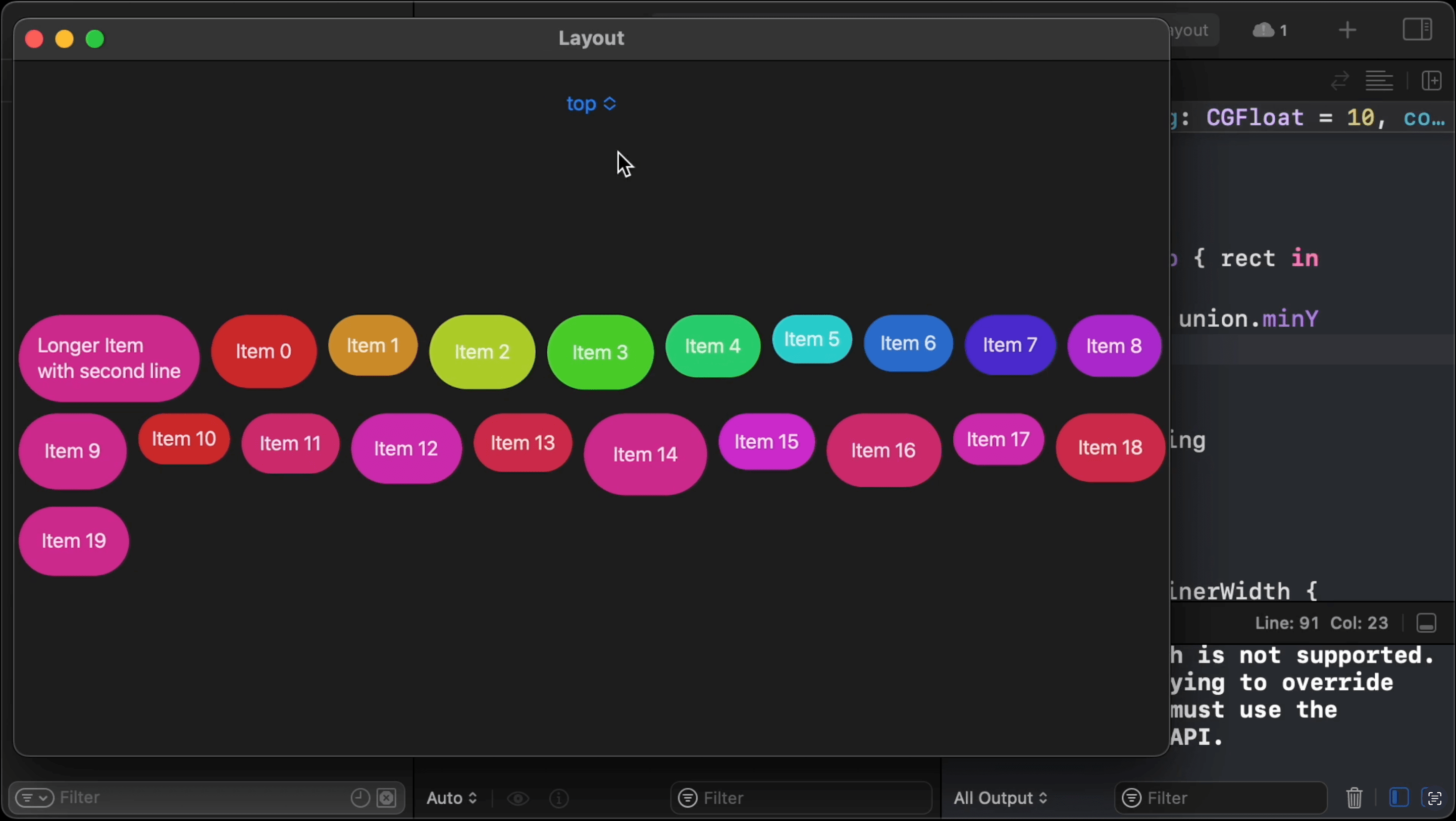
18:25 Unfortunately, changing the alignment to bottom doesn't quite
work:
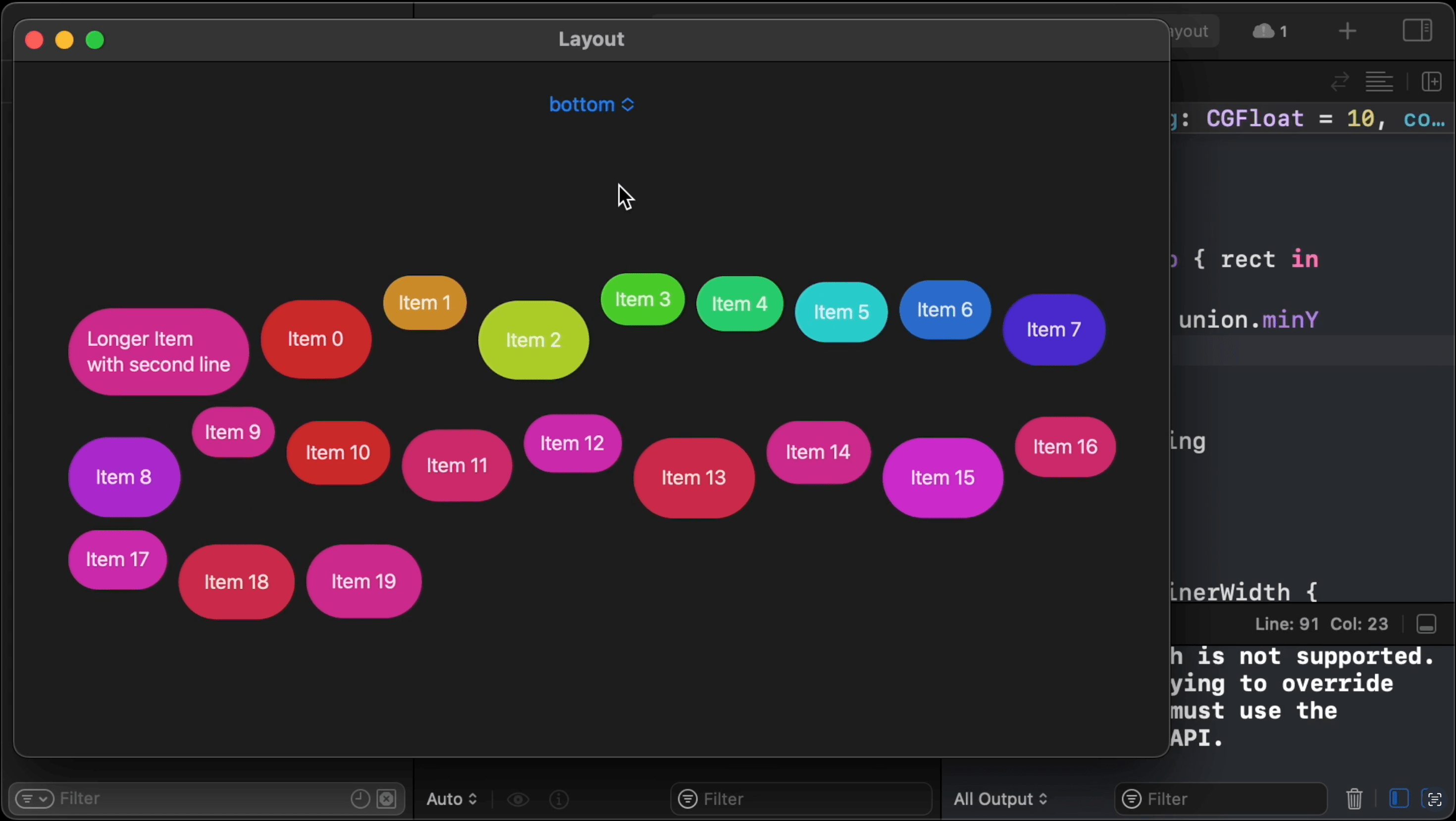
18:41 It looks like the subviews move in the wrong direction: smaller
items move up instead of down when we switch from top to bottom alignment. So,
where we append a subview's rect to the result, we should add a minus sign in
front of the Y position. This makes sense if we think about it. If we want to,
for example, bottom-align our items, then the alignment value for an item
that's 100 points high would be 100, and we'd want to move this item up by
that value so that it sits at the origin:
currentLine.append(CGRect(x: currentPosition.x, y: -dim[alignment], width: dim.width, height: dim.height))
20:09 That's better. Aligning items to their first or last text
baseline now also works:
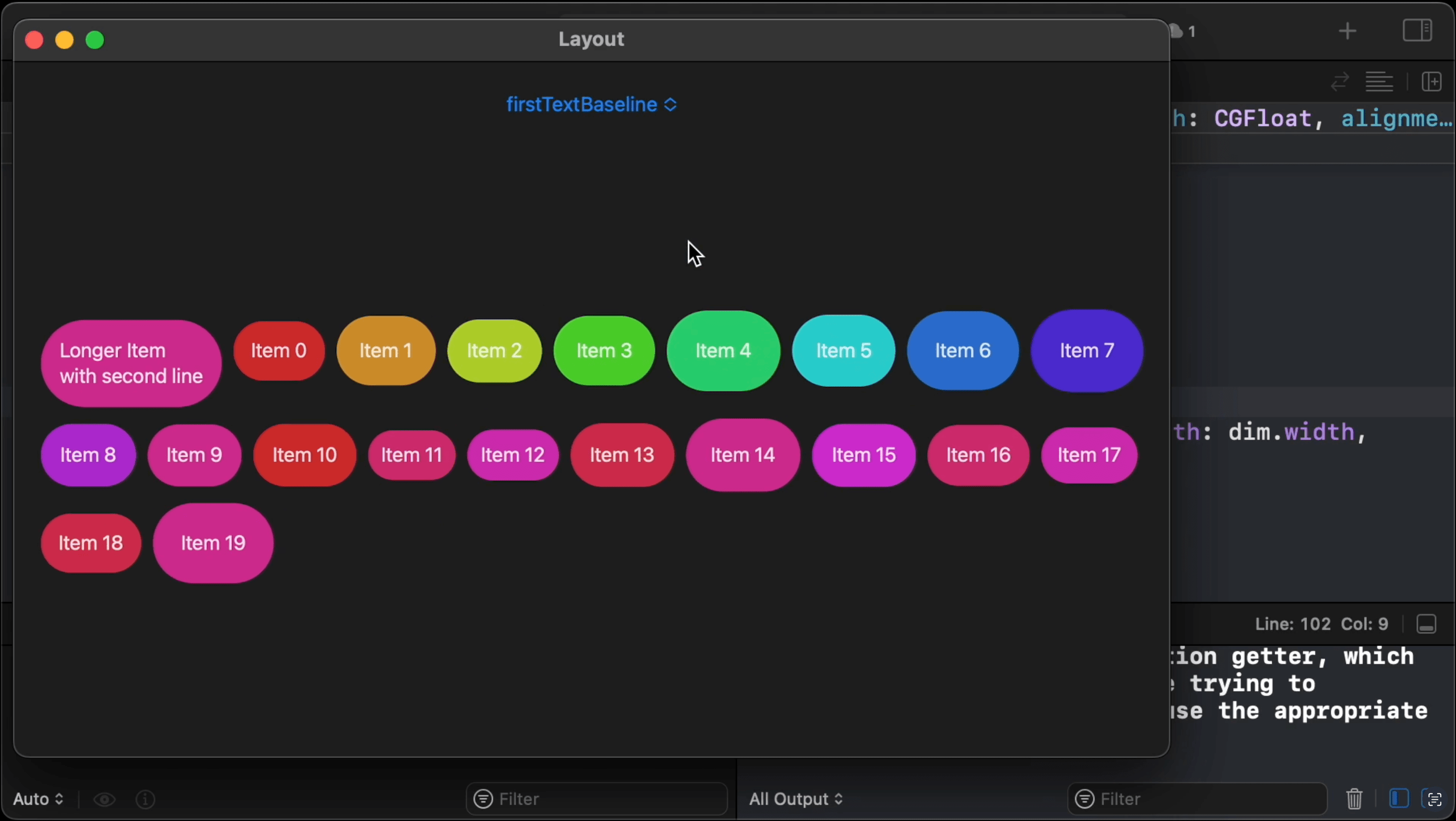
Overriding Alignment Guides
20:30 Finally, let's try to see if we can override a view's alignment
guide. For the first item, which we've inserted manually, we call
alignmentGuide to define its top alignment value as 100 points:
Text("Longer Item\nwith second line")
.padding()
.background(Capsule()
.fill(Color(hue: .init(99)/10, saturation: 0.8, brightness: 0.8)))
.alignmentGuide(.top) { _ in 100 }
21:00 This should have the effect that the item moves up by 100 points,
relative to the other top-aligned items. And that's indeed what happens:
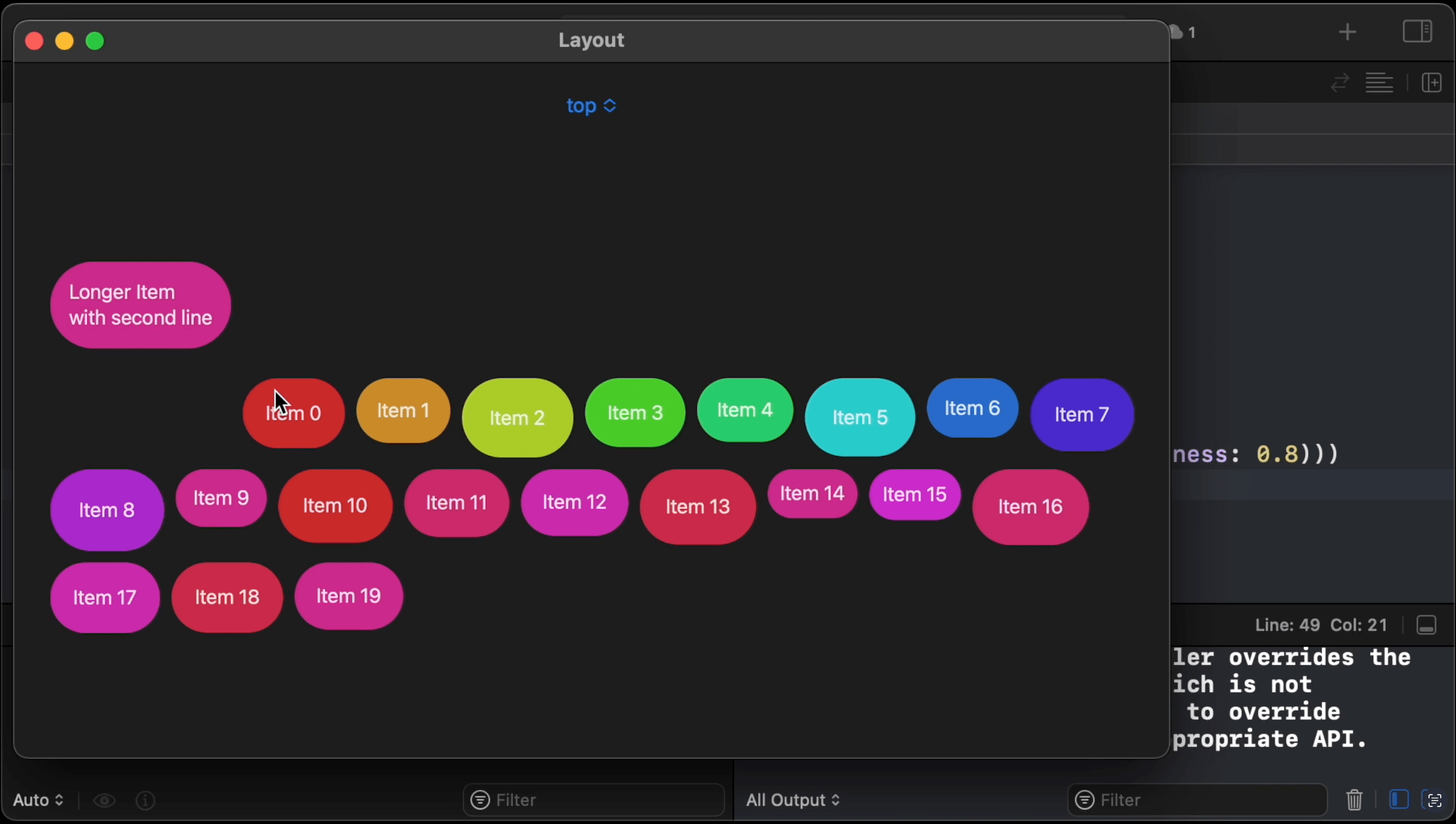
21:20 If we return the item's height for the top alignment guide, the
view's bottom edge is aligned to the top edges of the other items:
Text("Longer Item\nwith second line")
.padding()
.background(Capsule()
.fill(Color(hue: .init(99)/10, saturation: 0.8, brightness: 0.8)))
.alignmentGuide(.top) { $0.height }
21:42 Returning the bottom alignment guide has the same effect as
returning the item's height:
Text("Longer Item\nwith second line")
.padding()
.background(Capsule()
.fill(Color(hue: .init(99)/10, saturation: 0.8, brightness: 0.8)))
.alignmentGuide(.top) { $0[.bottom] }
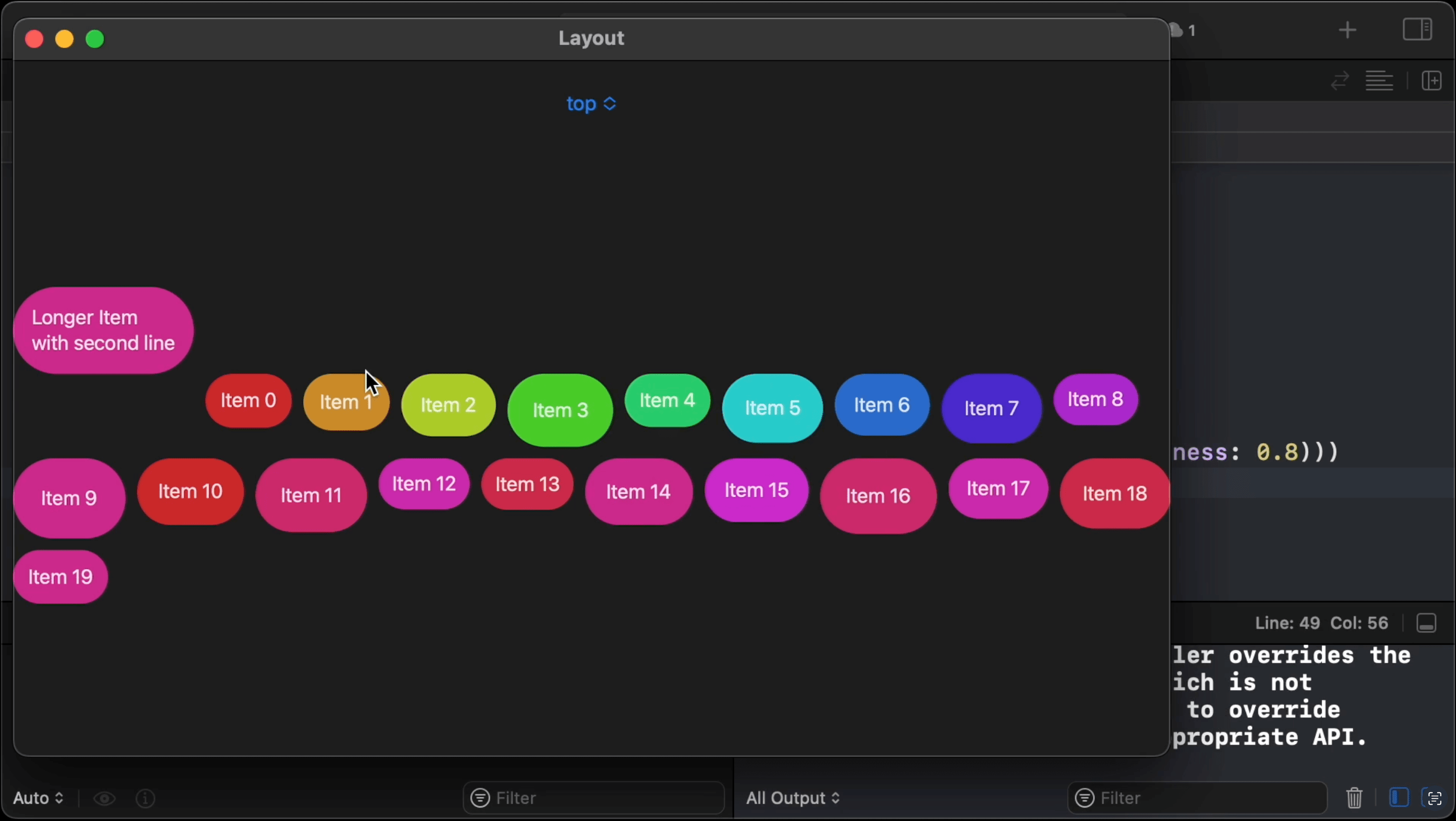
21:47 And just to be clear, this only affects the top alignment. If we
switch the alignment to bottom, all views are still bottom-aligned:
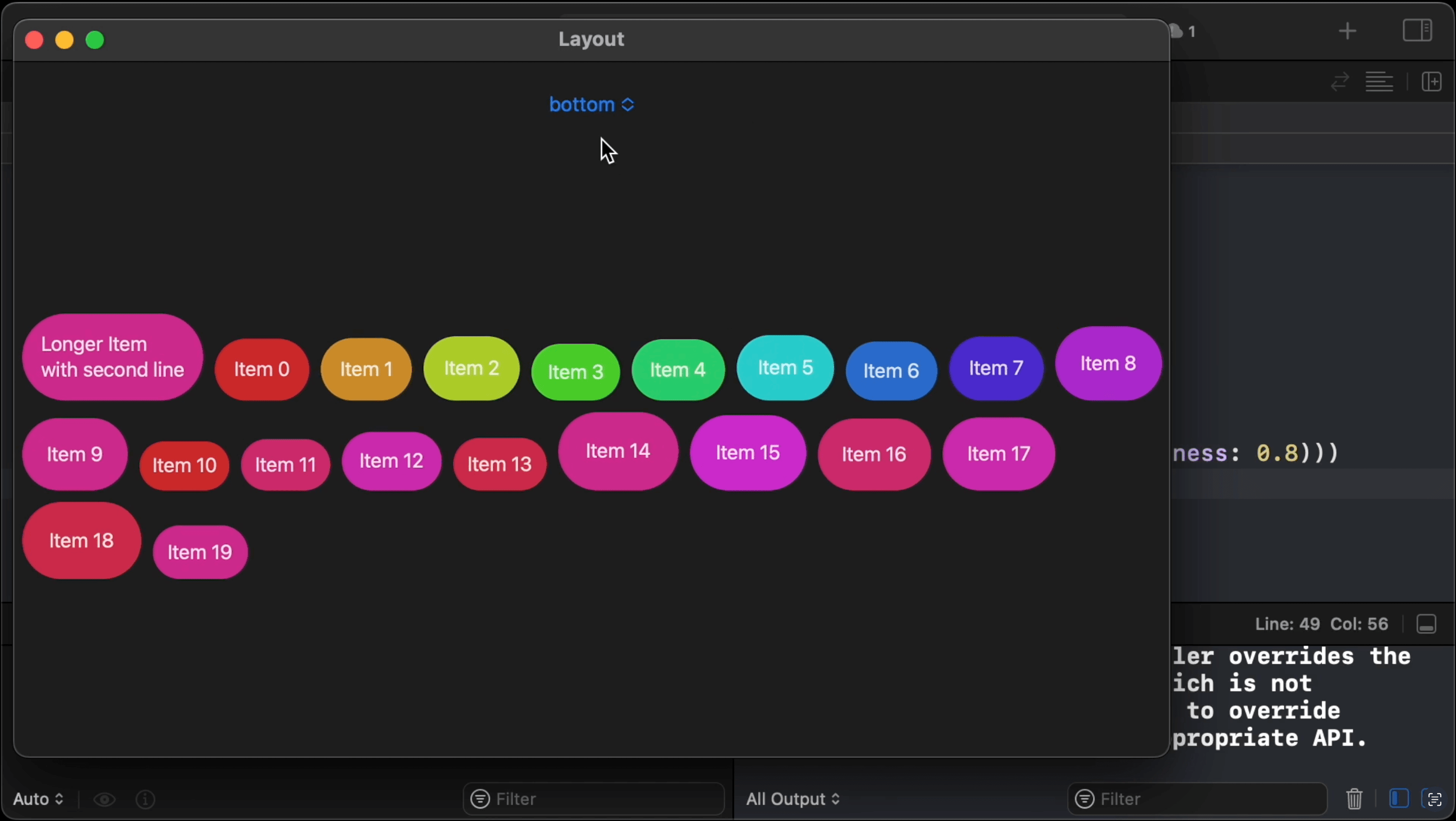
More to Explore
22:01 We could also look at implementing horizontal alignment for the
flow layout to align the lines to each other. But that isn't all that
interesting, because the horizontal alignment is only defined by the container
view itself. For the vertical alignment, we ask the subviews for their specific
vertical alignment guides, and we align the subviews relative to each other.
Meanwhile, horizontal alignment just refers to the alignment of the lines
relative to each other.
22:50 We also tried implementing this using a VStack of HStacks. In
that approach, the HStack would take care of the alignment of the items of a
line. But that resulted in a lot more code. And we don't really want the
behavior of an HStack in a flow layout, since we have all fixed-sized views
that should break to the next line. We don't need any dynamic sizing or space
distribution.
23:31 On the other hand, space distribution can be interesting to think
about. Flow layout is closely related to how text is laid out: words flowing
from line to line. Perhaps there are some ideas we could steal from text layout,
like justification or tab stops. Although it's maybe pointless to translate
these concepts to our layout algorithm, they could be interesting to play with.